Securly Classroom: Scheduling Classes
Scheduling Classes
Classes can be scheduled to automatically start.
In order to schedule classes, the administrator must enable class scheduling from the System submenu of the Settings menu with the setting Allow scheduled class sessions.
When enabled by the administrator, class schedule options appear on the class edit page.
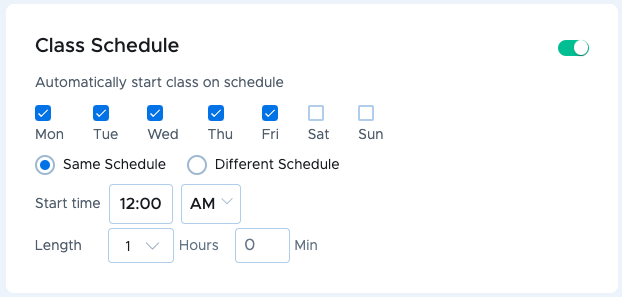
To schedule a class, flip the Automatically start class on schedule switch on. Then, select the days and start time for the class and set the class options.
If the class is run at the same time every day, select Same Schedule. To schedule a class to start at different times or run for different durations based on the day of the week, select Different Schedule.
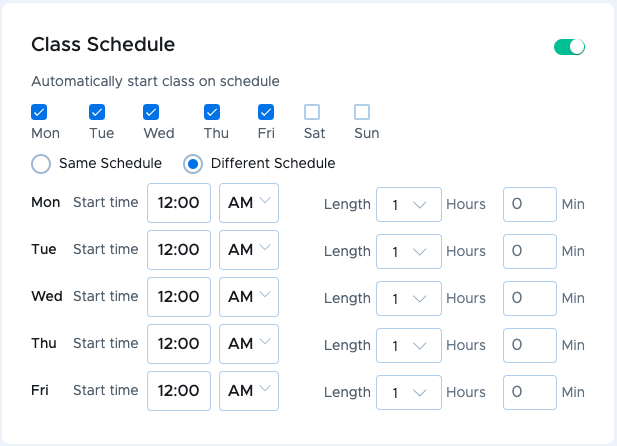
Note
When scheduling a class, there is no option to exclude absent students from class since the class starts automatically. If a student needs to be excluded, click the menu on the student card and select Exclude from class.
Note
Scheduled classes will run even if that class's teacher is not logged in.