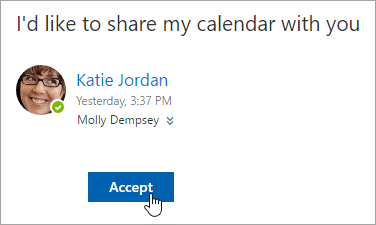OUTLOOK EMAIL: Share your calendar in Outlook on the web
Use Outlook on the web to share your calendar with people inside or outside your organization. Depending on the permission you give them, they can view your calendar, edit it, or act as your delegate for meeting requests.
In Calendar, on the toolbar at the top of the page, select Share, and choose the calendar you want to share.
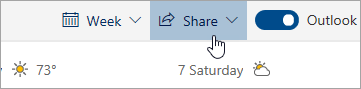
Enter the name or email address of the person with whom you want to share your calendar in the Send a sharing invitation in email box.
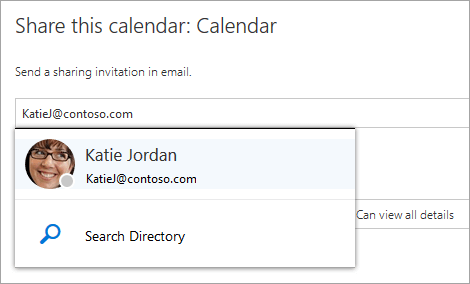
Choose how much information you want this person to see:
Can view when I'm busy lets the person see when you are busy but does not include details such as the event location.
Can view titles and locations lets the person see when you are busy as well as the title and location of events.
Can view all details lets the person see all the details of your events.
Can edit lets the person see all details of your events and edit your calendar (only available when sharing with people in your organization).
Delegate lets the person view and edit your calendar, as well as send and respond to meeting requests on your behalf (only available when sharing with people in your organization). For more information about editor and delegate access, see Calendar delegation in Outlook on the web.
********The other person that is being shared to will receive an invitation to share someone else’s calendar, they will will need to select Accept at the bottom of the message to add their calendar to your calendar view.