OUTLOOK EMAIL: Outlook Desktop App Create an email signature
Add a signature to messages
Important: If you have a Microsoft 365 account, and you use Outlook and Outlook Web App, you need to create a signature in each. To create and use email signatures in Outlook Web App, see Create and add an email signature in Outlook Web App .
On the Home tab, select New Email.
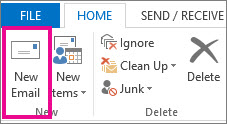
Select the Message tab.
In the Include group, select Signature, and then choose Signatures.
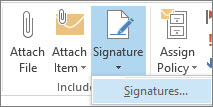
Under Choose default signature, in the E-mail account list, select an email account to associate with the signature.
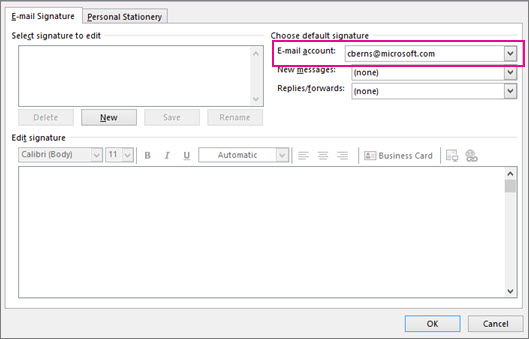
Under Select signature to edit, select New and type a name for the signature.
Under Edit signature, type the signature that you want to use and select OK.

Was this article helpful?